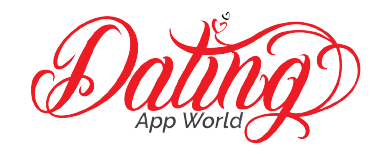There may be an instance when using Bumble that is will freeze. To fix Bumble freezing, there are a few things that you need to do.
If your Bumble app keeps freezing, close the app and reopen it. If the problem persists, sign out of Bumble and log back in.
In this article, we’re going to show you how to use each of these methods properly and how you can fix your Bumble App not working.
Continue your Bumble education: Continue your education about Bumble with The Complete Bumble Dating App Guide, your source for valuable insights and practical advice to enhance your Bumble skills.
Table of Contents
Why Bumble Freezes & How To Fix It
For many Bumble users, it’s been reported that the Bumble app is freezing when the person tries to adjust the filter settings. This is often the case when you adjust your age or distance settings. We’ve also seen reports of this happening right after the user checks “dealbreaker.”
When we say Bumble is frozen, the user is still able to access the chat and the profile features. However, they cannot access the filter features, and the main screen is on a continuous loop. Or if you bumble keeps crashing on your mobile device.
Bumble Stuck On Loading Screen
If your Bumble is stuck on yellow screen, here are the fixes that you’ll need to do within the app.
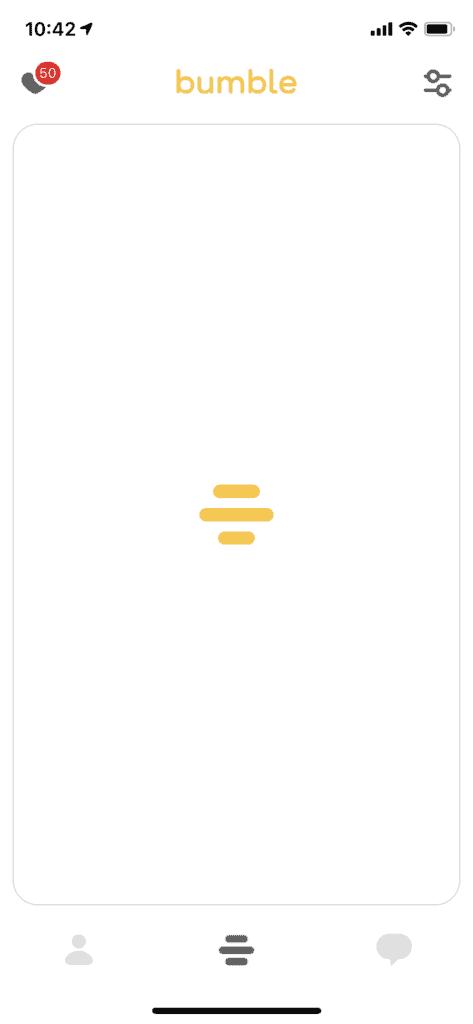
Close & Reopen The Bumble App
If your Bumble is stuck on loading screen, we recommend closing the app and reopening it. Along with closing the Bumble app, make sure that all of the other apps are closed as well. The phone might be bogged down by other mobile apps, which could cause the memory to glitch.
Once you close the app, wait about 10 seconds to reopen it again. The main screen will start to load as you reopen the app.
We recommend only having the Bumble app open when you’re using it.
Wait For The App To Load
Often the best remedy to fix when Bumble is not loading is to be patient. If you live in a suburban area, it’s common that Bumble needs to search a wide area to find users that fit your criteria. If you’ve selected age and distance to be a dealbreaker, then there’s a good chance it’s taking time to narrow its preferences.
Why does bumble take so long to load?
Bumble takes so long to load because of the tech involved in the app. Bumble keeps loading users based on the information you give it. The app finds users by GPS the loading their profile into your profile. This process may take a few minutes, depending on how fast your wifi or cellular signal is.
We recommend you wait for bumble’s slow loading for 1 minute. If your Bumble won’t open move on to the next step.
Check Your Internet & Cellular Signal
Oftentimes the reason Bumble won’t load is poor wifi or a bad internet signal. Before deleting anything or closing your app, make sure you have a good signal on at least one of the connections.
If you have a poor cellular signal, it’s common that the app is trying to load all of the data on the user’s profile, but at a slower rate. This could take up to 1 minute to load the profiles if there is a poor signal.
To get the best use of Bumble, we recommend you connect to reliable wifi. That way, the profiles will load seamlessly, and there will be no issue with accessing the filter option.
Update Bumble
Updating the Bumble app on your mobile device is a straightforward process.
Here’s a general guide for both iOS and Android devices: For iOS (iPhone, iPad):
- Open the App Store: Locate and tap on the “App Store” icon on your home screen.
- Navigate to Updates: At the bottom of the App Store, you’ll find several tabs. Tap on the “Updates” tab.
- Check for Bumble App Update: In the “Updates” section, you’ll see a list of apps with available updates. Look for Bumble in the list.
- Update Bumble: If an update is available for Bumble, you’ll see an “Update” button next to the app. Tap on “Update” to start the download and installation process.
- Enter Apple ID Password or Use Face/Touch ID (if prompted): You may need to enter your Apple ID password or use Face ID/Touch ID to confirm the update.
- Wait for the Update to Complete: The App Store will download and install the latest version of Bumble.
- Once done, the “Open” button will appear, indicating that the update is complete.
For Android:
- Open the Google Play Store.
- Tap on the “Google Play Store” icon on your home screen or in the app drawer.
- Access the Menu: In the top-left corner of the Play Store, tap on the three horizontal lines to open the menu.
- Go to “My apps & games”: From the menu, select “My apps & games.”
- Check for Bumble Update: Under the “Updates” tab, you’ll see a list of apps with available updates. Look for Bumble in the list. Update Bumble: If there’s an update available for Bumble, you’ll see an “Update” button next to the app.
- Tap on “Update” to begin the download and installation.
- Wait for the Update to Complete: Google Play will download and install the latest version of Bumble. Once finished, the “Open” button will appear, indicating that the update is complete.
Clear Bumble’s Cache (Android & iPhone)
Here are the steps to clear our Bumble App Cache:
Settings > Apps > Bumble > Storage > Clear Cache.
How to clear cache on iPhone for Bumble:
If you have used the Bumble web version on Safari, clearing Safari’s cache might help indirectly. Go to Settings > Safari > Clear History and Website Data
Delete And Redownload The Bumble App
The last option is if you Bumble app is not working is to delete it and redownload it. While we recommend this is the last option you take, this option worked for us and is the most consistent.
If Bumble is stuck and the loading screen won’t load profiles, there’s a good chance you have a Bumble bug in your app. This means that it will infinitely load, with no access to changing the filters. You will be stuck on the profile screen with the Bumble logo, no matter how many times you close the app or wait for it to load.
We recommend completely deleting the Bumble app from your phone. Do not delete your account; delete the app from your phone.
After you delete it, go back into the app store menu and redownload Bumble onto your phone. You should then be able to go back and access the Bumble filters and change them to what you need them to be changed back to. Bumble will revert its filter settings to the original, standard settings.
❤️ Pro Tip: If you’re sick of finding people who are just looking for one-night stands, we recommend trying eHarmony.
It’s one of the highest-rated online dating apps in the world. eHarmony users are actually actively looking for relationships. Give it a try here for free and see if you can tell the difference.
What to do if Bumble freezes?
applicable.
If your bumble app is frozen here are the steps to take:
Close and reopen the app.
Check for updates and ensure you have the latest version.
Restart your device.
Verify a stable internet connection.
Clear app cache on Android: Settings > Apps > Bumble > Storage > Clear Cache.
Reinstall the app. Update your device’s operating system.
Contact Bumble support if issues persist.
Check for device-specific issues and contact device support if needed.
What’s wrong with Bumble right now?
Here are the most common things that could be wrong with Bumble:
Internet Connection Issues
Outdated App Version
Device Compatibility
Server Issues
App Cache Operating
System Compatibility
Profile or Account Issues
Device-Specific Issues
Geolocation Issues
Third-Party Interference Firewall or Security Software
Temporary Server Overload
Why is my Bumble account not loading?
If your bumble app won’t open the first thing to do is Ensure a stable internet connection. Then update to the latest app version, and confirm device compatibility. Check for server issues, clear the app cache (Android), and verify account details. If problems persist read the rest of our article on why is my bumble app not loading.
Why is bumble So Slow?
Your bumble is slow because of include poor internet connectivity, outdated app versions, or server issues. Try to fix all of these issues, and your bumble freezing should stop!
Conclusion
If Bumble keeps freezing and the filter button doesn’t work, close and reopen the app, wait for it to load, or delete and redownload Bumble.
If this happens consistently, there may be an issue with not enough space on your phone, or you have too many apps open. We recommend contacting Bumble directly if there continues to be an issue with your mobile app.
Delete and redownload your mobile dating app if you keep having loading issues. This seems to clear up the issues we had on our end. Remember, do not delete your profile, just the Bumble app, and redownload it. If you choose to log in with Facebook or your phone number, all your information should be saved.