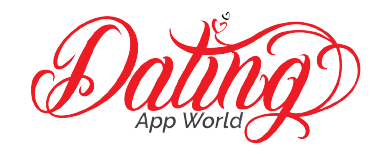Uploading photos to Tinder is the main functionality of Tinder. Without having pictures, users will not be able to use the app to its fullest.
The first thing to do if Tinder photos not uploading is to check your connection. Users with poor connections will not be able to upload their pictures to Tinder’s servers properly.
We’re going to cover all the reasons why your photos are not uploading to Tinder and ways to fix this common issue.
Learn advanced Tinder strategies: Learn advanced strategies for Tinder by exploring The Complete Tinder Guide, where you’ll find insider tips, success stories, and profile optimization techniques.
Tinder Not Uploading Photos
Tinder Pictures Not Uploading
We’re going to show you why Tinder won’t upload photos to the Tinder server and the different troubleshooting techniques you can take to make sure your Tinder experience is a smooth one.
Tinder is a mobile dating app that is used by single users all over the world. It has millions of users that tune into the app each day.
Due to the high amount of traffic, it’s expected that one of these errors may occur.
Why is Tinder Taking so Long to Upload Photos? Poor Connection To The Internet
The first thing that you should look at, if a Tinder photo upload taking forever is your connection to the internet.
For best results, we recommend uploading pictures via WIFI and not just cellular data.
For a more consistent and reliable upload, using the internet connection will help secure your upload to the Tinder servers so that you can select and organize your pictures.
If you cannot get to WIFI, we recommend finding an area that gives you good service to upload.
Remember, picture files are often pretty big files. If you try to upload a large file with one bar of cellular service, it will take a long time.
Check your internet or cellular connection to make sure it’s sufficient. If you believe you have a good connection and your Tinder photos won’t upload, move to the next step.
Tinder Not Loading Pictures | Poor Connection To Facebook
Tinder uses Facebook’s API to connect to Facebook. This is pretty standard among mobile app developers who use Facebook to log in.
Once you’ve allowed Tinder to use your Facebook credentials, it will then try to import the pictures that you selected.
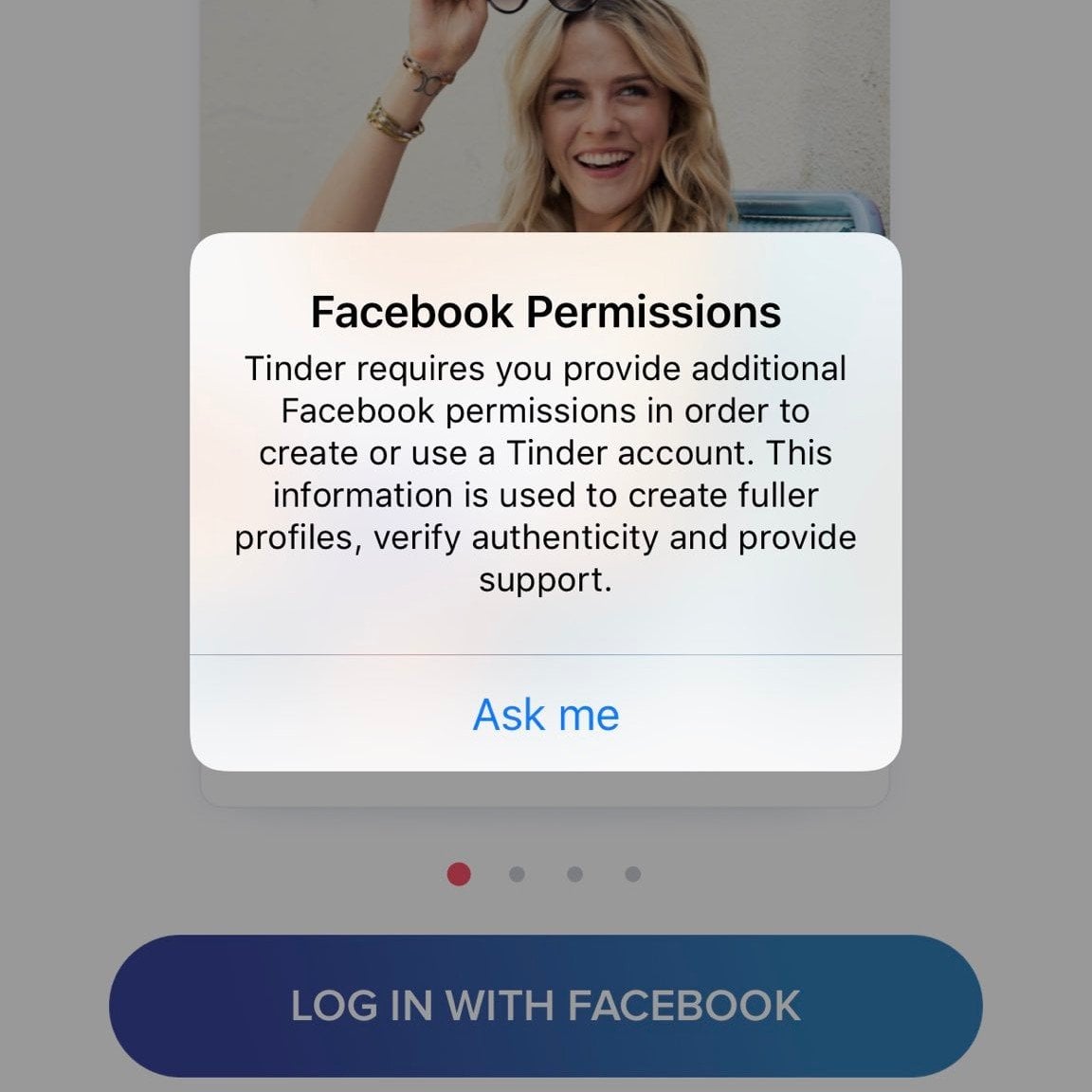
If you’re unable to import the pictures that you have selected from Facebook, there’s a good chance you have an error with Facebook.
When prompted to access your photos, you must select “yes” for Facebook and Tinder to have access to your photos.
You may have selected the option “no” when it asked you to access your pictures.
Selecting no will deny any access to any of your Facebook information on Tinder. This includes names, information, and especially pictures.
If this is the case, you’ll need to go to the settings on your phone and allow Tinder and Facebook access to your photos.
If you don’t want to allow them, there’s no way to get pictures off of Facebook and onto Tinder.
If this doesn’t work, you’ll need to revoke access from Facebook and try to reconnect to the Facebook API. If you still can’t upload photos to Tinder, keep reading to find out more.
Check out our complete Tinder User Guide here.
Corrupted Image File
If you are getting the error and your Tinder photos are stuck uploading, there’s a chance that the picture file you have saved on your iPhone or Android is corrupted.
This means that it didn’t save properly on your phone, and there’s an issue with the file itself.
We recommend uploading this picture to other platforms or sending it to friends and seeing if there’s an issue with that file.
There is a rare scenario that this is the case, but we have seen corrupted files be a factor before when Tinder doesn’t upload photos.
For testing purposes, try to upload a different picture to Tinder and see if it allows it.
If it does, there’s a good chance that the picture could be a corrupt file. If the good Tinder photo not uploading, then you need to take a look at the other issues that cause this problem.
Tinder Not Uploading Pictures – Long Load Times
Why does Tinder take so long to upload photos? Tinder will often take longer to load pictures to their servers. Having a long load time is common, especially if you’re uploading several pictures at once.
We recommend waiting 10-15 minutes for all of the pictures to be uploaded.
Once you’ve waited 10-15 minutes, close the app and reopen it. You should get a message that Tinder has successfully loaded your pictures.
Due to the high volume of traffic on the mobile dating app, there could be a scenario where it takes a little bit longer to load. It’s common for long load times to occur.
We recommend you wait a small amount of time before trying to delete or upload another picture.
❤️ Pro Tip: If you’re sick of finding people who are just looking for one-night stands, we recommend trying eHarmony.
It’s one of the highest-rated online dating apps in the world. eHarmony users are actually actively looking for relationships. Give it a try here for free and see if you can tell the difference.
My Tinder Photos Still Won’t Upload
After trying all of the tips, and your Tinder pics won’t upload, we recommend deleting the app completely off your phone and trying the whole process again.

There may have been an instance where the install file could have been missing a few components.
Deleting the app and reinstalling it gives you a fresh start to make sure all of the items above are secured before actually going ahead and uploading the pictures.
This will also help revoke any access to third-party apps like Facebook, so you’re able to start the whole process over again.
Why Wont my Photos Upload on Tinder?
When tinder can’t upload photos you will want to check your internet connection, facebook connection, and that your photo is not damaged. These are the most common reasons why tinder pics are not uploading.
Why does Tinder Take so Long to Upload Photos?
If Tinder is taking forever to upload photos, it can be for a few reasons. Your photo may be too large for the app, or your internet connection could be low. If all else fails, and you tinder pictures won’t upload, you will want to delete the app and start fresh.
Tinder Photos Not Uploading Recap
If Tinder doesn’t upload your pictures properly, check your connection to the internet, connection to Facebook, and there isn’t a corrupted file.
Tinder is used by single users all around the world.
Photos not uploading is a common theme, but we have listed the steps for you to ensure your Tinder experience is top-notch.
We recommend uploading one Tinder picture at a time; that way, you’re able to troubleshoot if it’s an app problem, a picture problem, or a connectivity problem.
If you liked this blog, learn more about Tinder in this article: