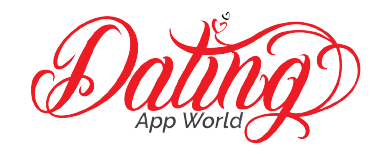Tinder, like most mobile apps, allows you to get notifications when something happens within the app. Tinder also allows you to completely customize if you want to show the notifications or not. How do you turn off or on Tinder notifications?
To turn on or off Tinder notifications, open the app or go to Tinder.com, tap the profile icon, select the settings icon, and go to notifications. From here, you’re able to customize whether you want notifications or not.
In this article, we’re going to show you step-by-step how to turn on or off Tinder notifications from your phone or website.
Elevate your Tinder game: Elevate your Tinder game to new heights with The Complete Guide To Tinder, your ultimate resource for achieving success on the app. Discover advanced techniques and success stories that can help you stand out.
Tinder Notifications
Tinder will send push notifications to your phone whenever it detects activity within the app. This activity includes:
- When someone messages you
- When you match with someone
- Any news, information, or promos from Tinder
These notifications are crucial in bringing users back to the app. Tinder will notify the user each time one of these activities happens. The notifications typically come in two different forms.
Push Notifications
The first notification you will get on Tinder is a push notification. This is usually a custom message from Tinder stating the activity that is happening within the app.
If you receive a message, it is common to see a push notification telling you that you got a message from that person.
Below, we’re going to show you how to turn on and turn off these push notifications.
Badge Icon
The second type of notification is badge icons. These are the red number that appears above the app icon.
If you turn off the push notifications, you can leave or turn off these badge icons. The icons are great to let you know that you have a message without getting a push notification on your phone. If you don’t want people to know you’re on Tinder, we recommend having badge notifications on and push notifications off.
❤️ Pro Tip: If you’re sick of finding people who are just looking for one-night stands, we recommend trying eHarmony.
It’s one of the highest-rated online dating apps in the world. eHarmony users are actually actively looking for relationships. Give it a try here for free and see if you can tell the difference.
How To Turn On Or Off Notifications
To turn on or off notifications on Tinder, you must first open the Tinder app.
First, locate the profile icon, which can be found in the top right corner of the home swiping screen.
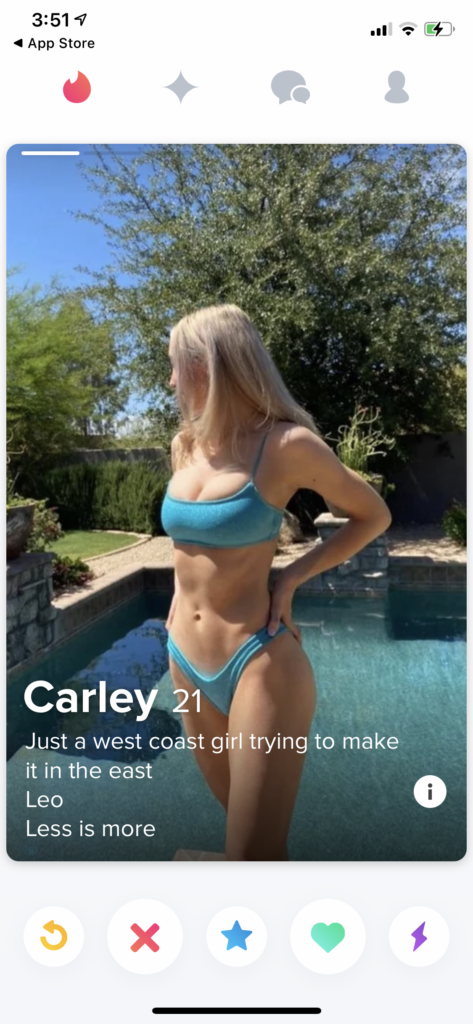
Next, click on the gear icon. This will bring up the settings menu.
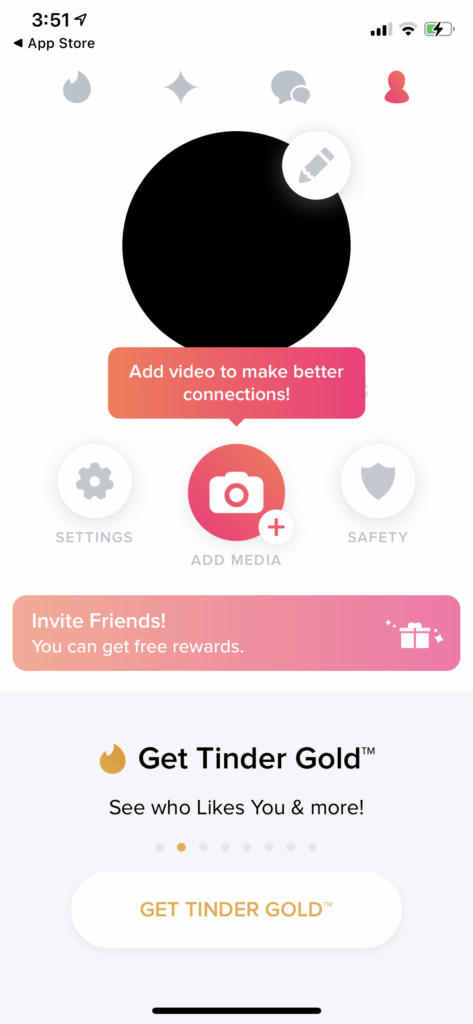
From here, scroll down until you see the notifications section.
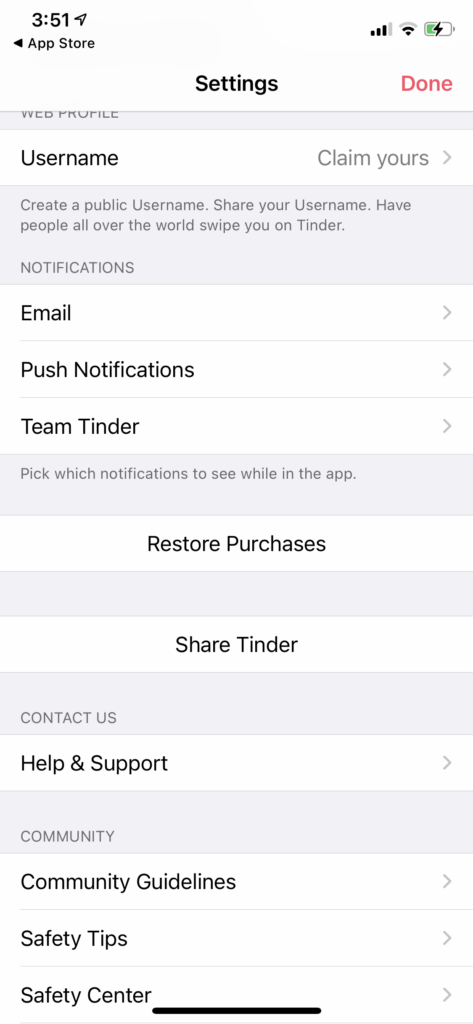
Tinder allows you to control notifications from three different categories
- Push Notifications
- Team Tinder
Let’s learn what each notification and feature means on Tinder.
Email Notifications
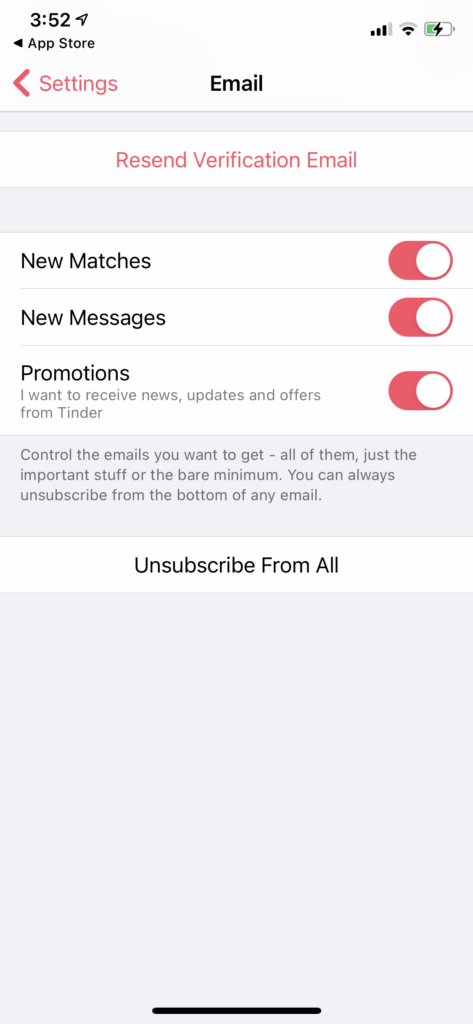
Email notifications mean that your inbox will get an email anytime there is an activity within the app.
If you’re someone who likes emails to keep you up to date, then you should leave all of these notifications on.
However, if you’re someone who doesn’t like to have a clogged-up inbox, we recommend leaving all of these notifications off. If you’re popular on Tinder, these messages and emails can fill up your inbox rather quickly.
Push Notifications
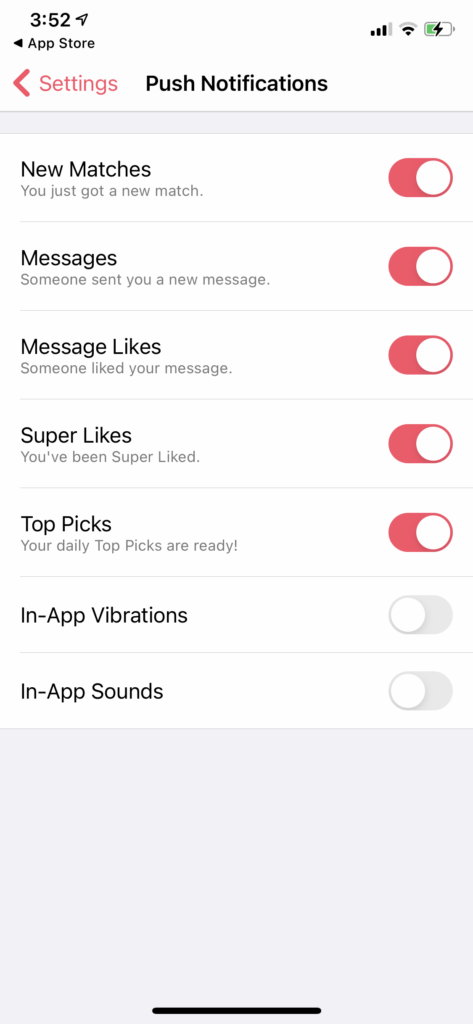
Next are push notifications. If you’re using an iPhone or an Android, this is where you’ll control all of the notifications that are pushed to your phone. This means they will show up on your home screen or as an interstitial alert.
Tinder gives you the option to control the following in regard to notifications:
- Matches
- Messages
- Message Likes
- Super Likes
- Top Picks
- In-App Vibrations
- In-App Sounds
All of these push notifications and in-app notifications can be completely customized based on your preferences. Check or uncheck any of these buttons to activate or deactivate these notifications.
Looking to learn more about Tinder? Look at our complete Tinder Guide User here.
Conclusion
Tinder notifications can be customized by tapping on the profile icon, then the settings icon, scrolling to the notifications section and clicking on which notifications you would like to customize.
We recommend putting on the notifications you don’t mind other people seeing. If someone has your phone or is looking over your shoulder, adjust your messages accordingly if you don’t mind people seeing your message.
If you’re someone who needs to be constantly reminded they have a message, then turn on all of the notifications.
We recommend going through all notifications and seeing which ones are most important to you and which ones don’t.
If you liked this blog, learn more about Tinder in these articles: